GitLab
Configure GitLab OAuth with ngrok
The step-by-step instructions below follow GitLab's documentation on setting up OAuth 2.0 for a web application.
Create an Application
Access your GitLab profile page and select Applications on the left menu.
Note: If you want to restrict the list of users able to log in with GitLab, either create an application under one of your groups or an instance-wide application. See Additional application setup information.
Provide a Name for your application and enter
https://idp.ngrok.com/oauth2/callbackin the Redirect URI field.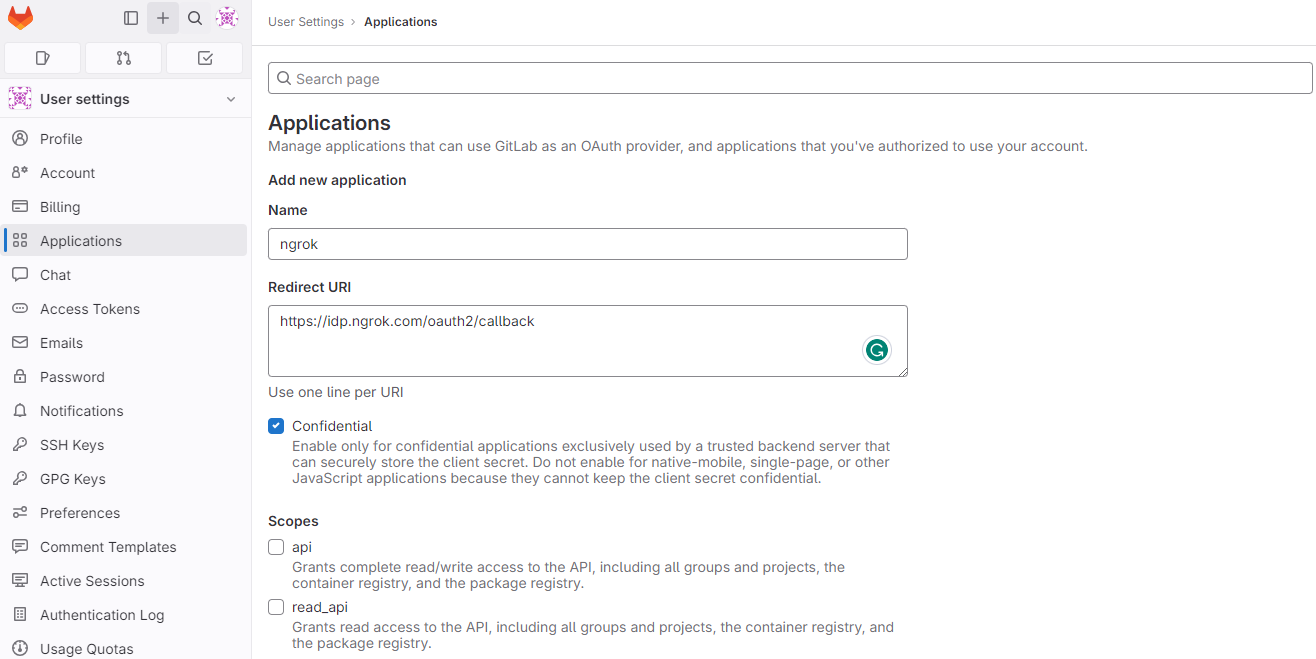
In the Scopes section, select all the fields appropriate for your app and then click Save application. In this example, mark the openid, profile, and email fields.
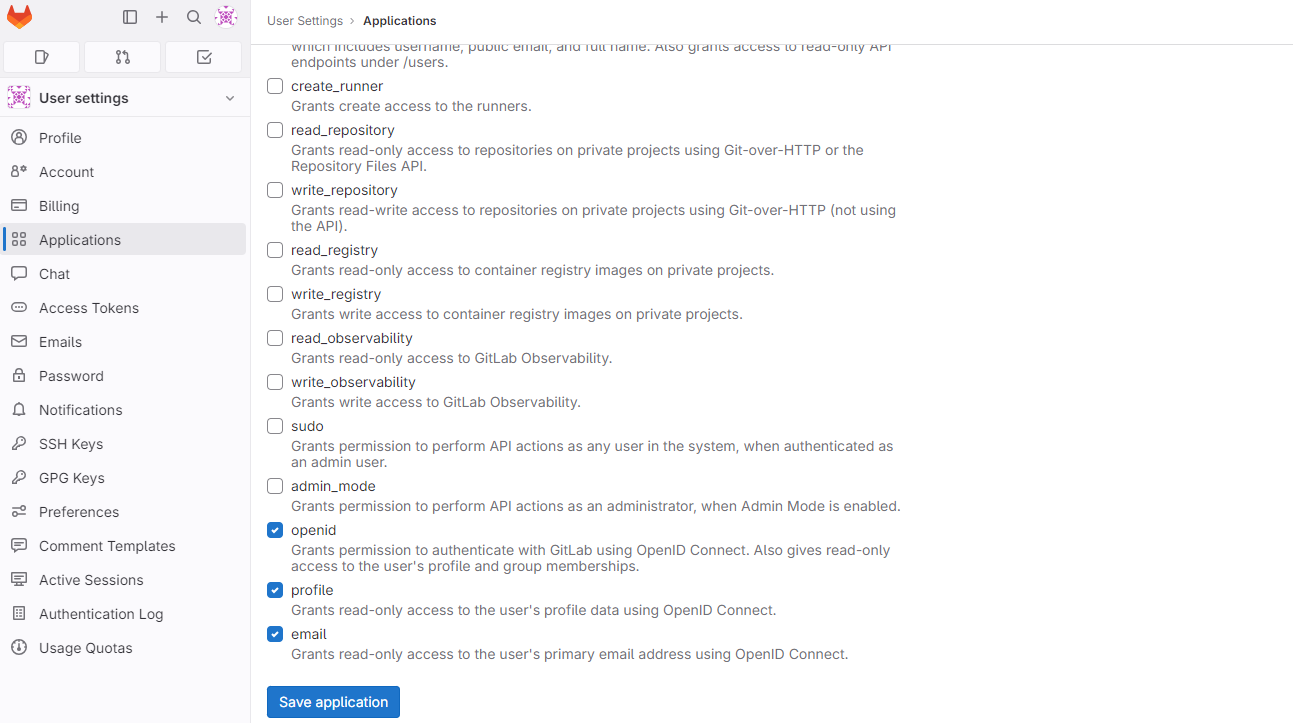
Update your ngrok edge configuration
Access the ngrok Dashboard, sign in, create or edit an edge, and click OAuth to enable the OAuth configuration.
Select GitLab in the Identity Provider selector and then enter the Client ID and Client Secret values you copied previously in the corresponding fields.
Click Save.